
Gnosis
Process
Documentation
IRefreshing & Managing External Data
1. OverviewThere are two types of External Data in Gnosis. The first type (which this document addresses) consists of external data which is “linked” to Gnosis Person records. The second type consists of data that you will import into Gnosis to become Person, Household and Organization records as appropriate. For additional information on this second type of data and how to configure a new external data source for importing to Gnosis, please refer to the on-line document entitled “Importing Data into Gnosis” available at http://www.connect4.net/site/Support/GnosisProArticles/Importing_Data_1.html. The first type of external data must be pre-configured by a Gnosis support professional. This involves setting up a table, or, tables to store the data in the Gnosis database, creating a schema to represent the data elements for such purposes as reporting and communications queries, and, setting up data mapping to allow external data records to be selectively imported into your database. This document describes the process for managing data extracted from external data sources that are linked to Gnosis via a temporary export of data from the external data source. This “link to a temporary extract from an external data repository” approach can be necessary when the original external data source is not available for Gnosis to link to directly. PrerequisitesTo perform this function, you must already have a current external data source configured and have previously had an export from it uploaded to Gnosis. 2. Refreshing the Data ExtractTo perform this function, you must already have a current external data source configured and have previously had an export from it uploaded to Gnosis. To apply a new data extract to replace an older version, follow these steps: 1. Obtain the extracted data in a Microsoft Excel spreadsheet. 2. Ensure that the field names (as previously identified to Gnosis) are correctly labeled in the first row of the spreadsheet – the field names must be identical for the upload to work. 3. Export the data to a “CSV” (comma separated variable) file (Save as).
4.
5. In Gnosis, go to the “Process Navigator” and select the upload data icon
6.
7. Click on the ellipses (…) to select the CSV file containing the data to be refreshed. 8. Press the “Upload Data” button to upload the data to your database. (Note: You will need the database direct login credentials for this operation as it bypasses your web service and uploads directly to your database). The existing data (from the previous extract) will be deleted and the new extract uploaded in its place. At the end of this process, you may be asked if you want to run the “Post Upload Cleanup Process”. Generally you will want to answer “yes” to run this process. It will attempt to match existing gnosis records to imported data, and, remove existing links between gnosis records and external records that no longer exist in the new extract. 3. External Data TagsSometimes, you may wish to temporarily apply “Attributes” or “Tags” to external data source records, however, because the external records may or may not have corresponding Gnosis records, you cannot reliably use “Gnosis Attributes” to perform the “tagging” as some external person records may not have corresponding Gnosis records. To overcome this situation, we have devised a method for you to upload tags that apply directly to the external data source. To use this method, you will need a Gnosis Support Professional to pre-configure your Gnosis database with the appropriate tagging table, schema augmentations and external data source registration. Managing External Data TagsExternal tags may be used as filters so that you can perform queries based on the tag information and selectively upload the tagged records to Gnosis as required, or, produce the records on a Gnosis report. Just as the external data needs to be initially configured by a Gnosis support professional, possible tags must also be pre-configured. A separate tag table must be created, containing the external data source’s primary key and a column for each tag that might want to be recorded. Also, the Gnosis schema for the external data source must be modified to allow you to filter that data based on the presence of tag records. You will upload tags in the same manner as you uploaded the external data source, except, you will choose the external data source tags item instead of the external data source item in the list of external sources. The Tag Uploading ProcessSpreadsheets to be uploaded as tags must be prepared in the same manner as the initial external data source CSV files were prepared: 1. Obtain the tag data in a Microsoft Excel spreadsheet with the first column containing the primary key for the external data source, and, subsequent columns optionally mapping to columns in the upload tag table in Gnosis. 2. Ensure that the field names (of both the primary key column and any additional tag columns) are correctly labeled in the first row of the spreadsheet. 3. Export the data to a “CSV” (comma separated variable) file (Save as).
4.
5. In Gnosis, go to the “Process Navigator” and select the upload data icon
6.
7. Click on the ellipses (…) to select the CSV file containing the data to be uploaded. 8. Press the “Upload Data” button to upload the data to your database. (Note: You will need the database direct login credentials for this operation as it bypasses your web service and uploads directly to your database). Note: Uploading external data tags will first clear all existing tags. As a result, you must re-upload all external items that you want to tag each time that you upload to this data source. “Tag” columns may have any legal column name applied to them, provided that the upload table in the Gnosis database to which the tags will be uploaded contains columns by the same name. Once you have tagged your external data and uploaded your tags to Gnosis, you may use the presence of tag information to select external data records that you wish to import into Gnosis using the Data Import/Upload manager as follows: 1. Select the “Import From” data source that has been configured to import external data as Gnosis records. 2. Click on the “Query” button instead of specifying the CSV file to import (your tag information is already imported, so, we will be obtaining data based on the value of tags already uploaded to the database). 3. Select a schema that produces records from your external data source. 4. Specify the criteria you would like to use to specify external data to be uploaded. 5. Press “Validate & Import” to import all displayed records into your Gnosis database (Note: for detailed instructions on this step, refer to the online documentation on “Importing Data into Gnosis” available at http://www.connect4.net/site/Support/GnosisProArticles/Importing_Data_1.html.
|
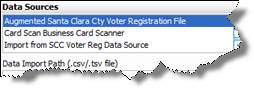 Choose
the external data source that you wish to refresh from the list of
configured external data sources.
Choose
the external data source that you wish to refresh from the list of
configured external data sources.