Table of Contents
- Overview
- Choosing a Modality for
your Issue/Enquiry Tracking System
- Setting up the
Issue/Enquiry Tracking Module
- Administering your
Issue/Enquiry tracking system
The Gnosis Issue/Enquiry Tracking module
helps you to track interactions with persons that require a
response. The system operates in a number of modes to efficiently
track either Issue tickets or other types of enquiries.
Tickets may be submitted on-line via your web
site (either in a specially focused "log an issue" area, or, more
simply via a "Provide Feedback" or "Contact Us" page.
Alternatively, Gnosis Pro provides an interface to assist your
personnel to log a request on behalf of a person by using a ticket
management tab in the person's record. This also provides an
efficient mechanism for recording the person's information if it is
not already in your database at the same time as the issue/enquiry
ticket is logged.
Once logged the ticket may be assigned to a
an owner for follow-through, tracked and reported via both standard
and custom reports available in the Gnosis Reporting module.
The acts of logging and updating a ticket in
the system may also be configured to automatically generate email
messages to both the person requesting the action and to the
assigned owner for the ticket. If the ticket is not assigned
at the time of logging, it is placed into a general "unassigned
pool" and members of the unassigned ticket pool are advised by
email. Owners of open tickets also have all assigned open tickets
listed on their home page in Gnosis Pro.
All email updates to both external and
internal parties may be fully customized with content and a layout
appropriate to your application. These emails may also contain
links to allow the recipient a single-click method of updating the
ticket or changing its status in the system via pages on your Gnosis
enabled web site.
Advanced functionality allows special
handling of tickets logged by organization based persons to
optionally route new tickets to an approval contact within the
organization prior to forwarding to your organization for action.
This option provides the ability for the external organization to
either directly deal with and/or route, approve or reject the
request as appropriate.
Return to Top
There are a number of different modes that may
be implemented in the Issue/Enquiry tracking module:
- Type of Tracking:
- Issue Tracking - Tracks, routes and
assigns trouble tickets lodged by customers
- Enquiry Tracking - Tracks, routes and
assigns enquiries for follow-through.
- Ticket Approval
Process
- Auto ticket approval - common for
Enquiry Tracking implementations and customers with pre-paid
support for Issue Tracking applications.
- Organization Based Approval Routing -
Routes incoming tickets either directly to assigned owners,
or, via an external customer nominated contact to
approve/reject tickets before forwarding them to the
unassigned ticket pool.
- Custom Routing
- Standard routing - All tickets logged
via your web site are forwarded to an "unassigned pool"
where they are assigned by a pool operator, or,
self-assigned by a member of the pool.
- Custom routing rules may be
implemented based on requestor's demographic, location or
other information. This generally requires customization by
the Connect4 product team.
- Custom routing rules based on ticket
category and sub category - in development.
In determining the process for implementing
your system, you will need to select one mode of operation for each
of the above areas. Your Gnosis implementation specialist or
Connect4 support will configure your system to operate using your
selected combination of modes.
Return to Top
There are a number of steps involved in
initially setting up the Issue/enquiry Tracking Module. Your Gnosis
Implementation consultant will support you in the setup of your
module and you may elect to perform some of these steps yourself,
or, have the entire system setup managed by your consultant. The
major steps are:
- Determine Tracking Type, Approval Process
and Routing modalities for your system (see the above section
for additional information)
- Choose a set of tracking message
templates to use as a starting point for customizing the email
message content and layout of email messages generated by the
system
- Use an HTML editor to edit and customize
the email message content and layout to meet your specific
requirements.
- Setup organization wide
preferences for the issue/enquiry tracking module.
Choosing Tracking Message Templates & Editing
Message Files
On your Gnosis enabled web site, you will find
all standard email messages sent by the system defined in the
folder: /Connect4/Resources/Messages. Standard Issue
tracking templates may be found in
/Connect4/Resources/Messages/11_IssueTrackingTemplates.
You may choose from the following three sets of standard templates
shipped with Gnosis and found inside the above mentioned templates
folder:
- Feedback Version
- Generic Issue Version
- Support Ticket Version
In each of these folders, you will find both
HTML and plain text versions of the following 7 email templates:
- 11_NewToOriginator -
Confirmation of newly logged ticket.
- 11_ApprovedToOriginator
- For Org. Based Approval Routing, Advice of approval to
originator.
- 11_RejectedToOriginator
- For Org. Based Approval Routing, Advice of approval to
originator.
- 11_StatusChangeToOriginator
- Advises the originator of any responses and/or status changes.
- 11_ClosedToOriginator -
Advised the originator of ticket response/resolution.
- 11_ApprovalRequest - For
Org. Based Approval Routing, the approval request to the org.
contact.
- 11_NotificationInternal
- Notification to internal assignees of the ticket.
Copy all 14 files (7 HTML and 7 plain text)
from the selected folder of templates into the
/Connect4/Resources/Messages folder and modify the content
using any HTML or text editor.
Setting Up Organization Wide
Preferences
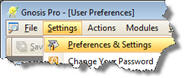 Preferences
for the Issue/Enquiry tracking system are managed via Gnosis Pro
from the Settings | Preferences & Settings option on the
Main Menu. Preferences
for the Issue/Enquiry tracking system are managed via Gnosis Pro
from the Settings | Preferences & Settings option on the
Main Menu.
In the Preferences and Settings area, choose
the Issue/Enquiry Tracking tab on the left hand side of the window
to display the settings for this module.
The following settings may be established
for this module. All these settings should be applied at the
organization level.
| Configuration
Parameter |
Description |
| Unassigned Pool Email
Address |
The email address used by
the system to send advice of new tickets that have not been
assigned to an operator. |
| Use 'Simple Mode' for
Issue Tracking |
This option should be
left "off" |
| Send email to pool on
issue assignment |
When checked, new
issues will generate emails to the unassigned pool email
address |
| Sender email address |
The email address from
which all emails generated by this module are to sent. |
| Sender email name |
The sender's name for all emails generated by this module. |
| Internal Email
Notification Subject Title |
The email message
subject for emails sent to internal recipients. |
| Approval Request Email
Subject Title |
The email message
subject for approval request messages (if you use this
modality) |
| Approved Notification
Subject Title |
The email message
subject for email messages indicating approval of the ticket
(if you use this modality) |
| Rejected Notification
Subject Title |
The email message
subject for email messages indicating the ticket has been
rejected by the designated approver (if you use this
modality) |
| Status Change
Notification Subject Title |
The email message
subject for email messages sent to the originator notifying
of a status change or update to their ticket. |
| Issue Closed
Notification Subject Title |
The email message
subject for notifications to the originator that the ticket
has been closed. |
| New Issue Confirmation
Subject Title |
The email message
subject for acknowledgements sent to the originator for new
issues logged. |
Return to Top
The Issue/Enquiry tracking system is self
administering from a technology point of view. There are no general
administrative requirements for managing the system once it has been
setup.
From a process management point of view, you
will probably wish to establish a set of metrics reports that
monitor statistical and process metrics such as:
- Pareto chart of Open calls by length of
time open.
- Pie or bar chart of logged calls by
category.
- Percentage of calls closed within your
target call resolution window.
- Average time to resolve calls by each
call category
- Open and closed call volume by call
handling operator
Using the Gnosis report designer, you may take
the standard Issue/Enquiry tracking reports and clone and customize
them to provide the exact metrics that you require. If the
provided information schemas do not provide a desired element for
reporting, a call to Connect4 support or your Gnosis implementation
specialist will provide you with the necessary amendments, or, you
may clone and create your own amendments to reporting schema via the
Settings | Administration | Schema Management tool in Gnosis Pro.
Return to Top
|
